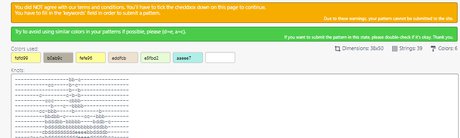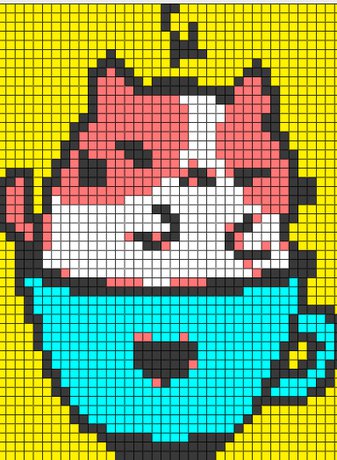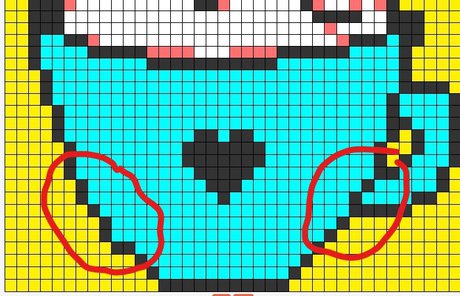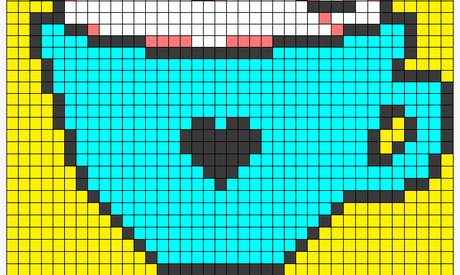Rate Tutorial
Alpha patterns where the design is outlined are really popular and many try to design their own. Outlines can help a pattern stand out but a messy outline can also be a reason for a pattern to be declined.
I'm a pixel artist and the techniques I've learned as a pixel artist have helped me a lot when designing alpha patterns because alpha patterns basically are pixel art.
I'm a pixel artist and the techniques I've learned as a pixel artist have helped me a lot when designing alpha patterns because alpha patterns basically are pixel art.
I learned a lot from different tutorials on YouTube but especially from tutorials by MortMort. One of his videos “3 PixelArt Techniques/Common Mistakes (Doubles, Jaggies & Outline) (Tutorial for Beginners)” is a really good way to learn how to make smoother lines and especially smoother outlines. I'd like to share this video with you and talk you through the process of me using the advice from this video while creating an alpha pattern.
Doubles
A double is when your line is thicker than one pixel in some parts. It can make the line appear uneven if the rest of the line is only one pixel thick. A way this can happen is if you use “alpha from image” on a picture with an outline. Another way this can happen is if you use an app and you draw a line by just moving the brush instead of placing individual pixels. Some apps have a setting called “pixel perfect” that allows you to draw smooth lines without it creating doubles.
Jaggies
A jaggy is when your line is “broken”. A jaggy stands out of an otherwise smooth line because it doesn't follow the pattern of the line.
Step 1: Use alpha from image on an image
I downloaded a cute drawing of a cat and put it into “alpha from image”. As you can see the outcome isn't perfect, but it's something I can work with. You have to play around a little with the generator until you find a size and amount of colours that makes the pattern how you want it to look.
Step 2: Tweak the colours
My next step is to go to “alpha” to look at the warnings and change the colours to remove doubled colours and to see the overall design better.
I can see that there are two yellows (Colour A and C) that are really similar. To merge them I set them to the exact same colour code and click save and test. Then I go to “draw alpha” , click save and the go to “alpha” again. The two equal yellows will have merged into just one colour.
I can see that there are two yellows (Colour A and C) that are really similar. To merge them I set them to the exact same colour code and click save and test. Then I go to “draw alpha” , click save and the go to “alpha” again. The two equal yellows will have merged into just one colour.
Step 3: Remove the doubles
Now I can start to work on the doubles. Usually I would remove doubles and jaggies in one step beacause it is faster and I'm experienced with it but since you are new to it we'll do it step by step.
To remove the doubles I go to “draw alpha”. The most important thing when using the draw alpha mode is regularly saving your progress because if you don't click save from time to time you might loose a lot of progress if you click something wrong.
I start with removing doubles on the cup. I select the blue colours and replace the black knots with blue knots in spaces where the outline is thicker than one. While I was at it I also redrew the heart. Some elements have to be completely redrawn because they got lost or misshapen when using “alpha from image”.
To remove the doubles I go to “draw alpha”. The most important thing when using the draw alpha mode is regularly saving your progress because if you don't click save from time to time you might loose a lot of progress if you click something wrong.
I start with removing doubles on the cup. I select the blue colours and replace the black knots with blue knots in spaces where the outline is thicker than one. While I was at it I also redrew the heart. Some elements have to be completely redrawn because they got lost or misshapen when using “alpha from image”.
Step 4: Remove the jaggies and do some more tweaks
The cup is already looking much better now and I'm sure our cat is really happy but it has these two jaggies. The jaggy on the left I can remove by making the line straight. The jaggy on the right disappeared on its own because I decided to remove the outline between the handle and the cup. I also changed the outline on the right half a little bit to make it more symmetrical to the left side.
Some more advice
• Tweak your pattern piece by piece. Working on a whole pattern at once can be overwhelming. Choose small parts you want to work at and if you are happy with that part go to the next part.
• Get yourself a pixel art app. I draw almost all my designs (I think this one is one of the only exceptions) using an app. Once I'm done with my design I download the image from the app and put it into “apha from image”. This way you don't have to do all the tweaking in “draw alpha” but can use something that is made for drawing pixel art more comfortably.
• When using alpha from image try to keep the size as small as possible and the amount of colours as low as possible. This will make it easier to tweak the pattern.
• Get yourself a pixel art app. I draw almost all my designs (I think this one is one of the only exceptions) using an app. Once I'm done with my design I download the image from the app and put it into “apha from image”. This way you don't have to do all the tweaking in “draw alpha” but can use something that is made for drawing pixel art more comfortably.
• When using alpha from image try to keep the size as small as possible and the amount of colours as low as possible. This will make it easier to tweak the pattern.